 As I promised yesterday, today I will explain how to create a simple starburst effect on your photos, like the subtle one shown on yesterdays Sunrise photo.
As I promised yesterday, today I will explain how to create a simple starburst effect on your photos, like the subtle one shown on yesterdays Sunrise photo.This technique works best if there are many points of light (highlights, pinpoints of bright white in contrast with a darker surrounding). It is those points that will ultimately create the effect.
The simplest way to do it, is by using the FILTER mode.
But first we must prepare out workspace by duplicating our original two times.
Step 1 : DUPLICATE your background twice (I like to use keyboard shortcut, Ctrl-J
Before we begin to create the effect we must now have 3 identical layers showing on layers palette.
With the top layer selected,
Step 2 : Filter - Blur - Motion Blur
on the pop-up box we need to set the angle to (45)
and max-out the distance to 999
Turn off that top later and select the Middle Layer next.
Step 3 : Filter - Blur - Motion Blur
on the pop-up box we need to set the angle to (-45)
and max-out the distance to 999
Step 4 : Go back up to the top layer and turn it on, then change the Blend Mode to Screen
Step 5 : Go up to the menu and choose LAYER - MERGE DOWN (shortcut Ctrl-E)
Now you should see the starburst effect (criss cross)
Step 6 : On the newly merged layer (top one because at this point you should just have two layers showing on your layers palette) change that Blend Mode to Screen
You should now be seeing a pretty good image formed showing the starburst effect, but it is probably too light because we have been changing blend modes to screen (remember screen mode is a lightener)
To get the exposure looking right,
Step 7 : go to IMAGE - ADJUSTMENTS - LEVELS and lets move that left hand slider over towards the right a bit to darken up our photo.
Wow! That's it. Seven simple steps to starburst stardom!
With that 7 step system now in your toolbelt you'll be creating cool photos like the sunrise shown on Sunday's Shortcuts in no time! Or something even better I suspect!
One note though. If you find that the starburst are over-powering your subject, take the ERASER (set at 10-20%) on your top layer and lightly erase the effect from over your subject
(or you could use a layer mask as well if the eraser tool scares you.)
I was reminded of this from a post on Scott's NewPhotoBiz forum, (one of the members posted the www.gavtrain.com link) If you haven't checked out NewPhotoBiz 1.0 yet, check over in the right margin where you'll find a link to Scott's site. Really, every photographer who wants to create great images and make money doing it the easy way should be a member of Scott's group
( I know I jumped at the chance when I found out!)
And remember to sign up for your free tip cards here too, top right.
Tune in tomorrow to see why CURVES are so sexy and what that has to do with the "Midas Touch"
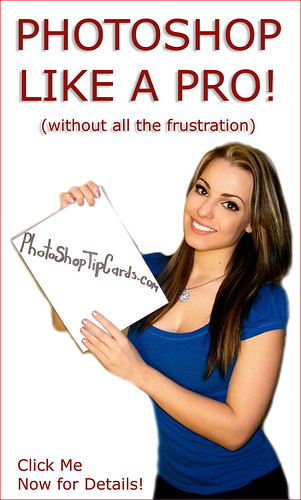
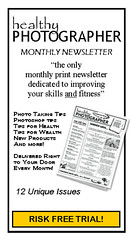




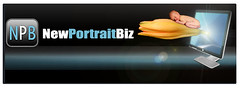



1 comment:
Robert, I want to thank you for sending me the Photoshop Tip cards. I received mine last week and they are now on my desk ready to refer to at a moment's notice.
Thank you also for the wonderful tips and ideas on this blog site. There is such a wealth of information here and I am grateful you so freely share your knowledge.
Great job on your website. Thanks again,
Bekkie
Post a Comment