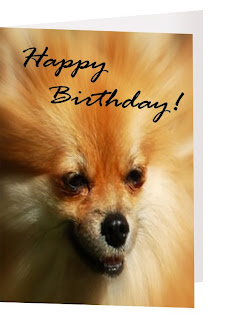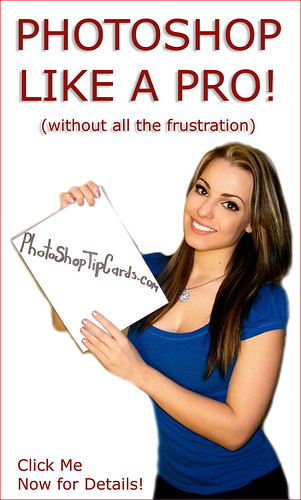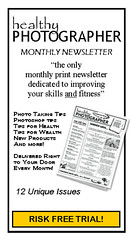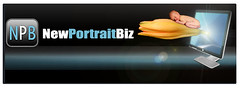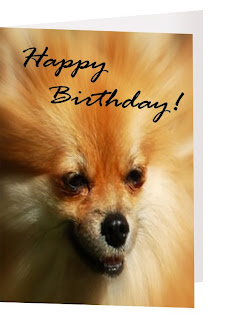
Today I'm going to offer something a bit different.
Every once in a while you have to stop and think, "What's the point?"
Having all these great Photoshop tips at hand is a wonderful thing. But many of us are looking for ways to earn more money in photography. Luckily, the two go hand-in-hand.
You can use everything you learn in Photoshop to begin earning more money from your photography.
Here are 7 tips to get you thinking:
1. Add creative borders to your prints.There is a reason people put thier most important photos into frames with mattes. It's because they look better! And naturally things that look better can sell for more. Fortunately, adding creative frames in Photoshop is not difficult (I've shown that in a previous post) and best of all it costs us nothing but a few moments of our time.
2. Adjust your exposures, sharpness and contrastThis is a bit basic, most of my readers will already be using Photoshop for post-production touch-ups on their photos. But for newbies, I can't think of one professional photographer, no matter how expensive his camera or how great his skill, that isn't using Photoshop or a similar editing software to create just a little bit better photo to sell his/her client.
3. Add Special EffectsHow about adding a little vignette (soft border effect) to your photos? Maybe a little background blurr to make your subject stand out? Some shading? Text perhaps? A little color alteration or maybe add a few morew clouds in the sky? Maybe straighten the horizon. Maybe you want everything to be in black and white except some special feature? These can all help you collect more bucks for your pics with no expense but your time.
4. Cut and Paste your subjects into cute scenesOne of the most powerful features of Photoshop is that you can cut subjects from one scene and seemlessly paste them into another.
Scott's NewPhotoBiz 1.0 is an amazing program for doing just that. Putting babies onto flowers, hugging fishbowls, and into washtubs can even allow you to make a great full time income from your photography. With all the different scenes and backgrounds available now, you charge for three or more scenes all from one photo! That's 3x the money!
5. Give your subjects "Extreme Makeovers"With tools like the healing brush, gaussian blur and sharpness controls you can make skin tones flawless. No more pimples, moles, or scars! Tools like Liquify can turn frowns to smiles or make those big noses smaller. Even suck in those big guts making your subjects instantly look 10lbs. thinner. When you make your client look better than they ever imagined, you my friend are a true professional and will be rewarded accordingly.
6. Design your own business cards and flyersI had struggled for years with other programs to create business cards and flyers. Boy was I surprised when someone flipped the switch in my brain by telling me that I could use Photoshop to to combine words and pictures (duh!). But until Scott from NewPhotoBiz 1.0 told me I never made the connection to creating business materials. With templates available from Vista Print and others, you can design your own custom materials and save a bundle.
7. Create unique custom greeting / holiday cardsYour profits don't have to end with the photo session. Once your client gets his 5x7's, 8x10's and 16x20's you should be coming back to him often throughout the year with more things to sell him from your original works. Turn those photos into greeting cards like the one shown in todays photo. Thanksgiving and the Christmas holidays should your cue to get a custom card order out to your clients. Offer them postcards, keychains, coasters, tee shirts, golf balls, mugs, water bottles, blankets. None of this stuff has to be pre-ordered by you. There is no expense to you except to make the offer and there are many promotional site that make this easy.
Cafepressis just one site to look at for possibilities. Or start your own store!
Photoshop can be a powerful force that drives more profits into your business. For more ideas on getting the most from Photoshop and photography be sure to check out the other resources at the right on this page, in particular NewPhotoBiz 1.0.