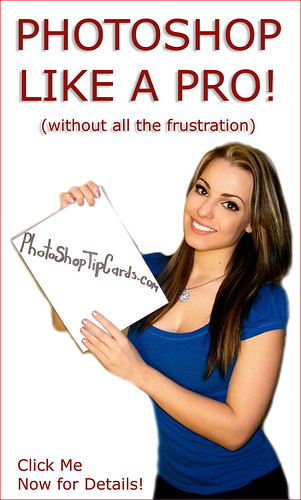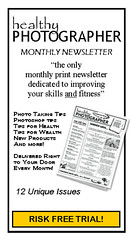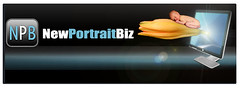Wednesday, July 21, 2010
The Greatest Photoshop Tool
The greatest Photoshop tool can't be found on any toolbar or menu.
It's seldom talked about in any manual, tutorial, or DVD.
However, when used well, it can completely transform and elevate your photos. And draw favorable attention and applause from those who view your work. Happily, this tool doesn't even require that you have any great Photoshop skills to use it.
That one extraordinary tool is your imagination.
Consider the sample photo above which contains only three simple elements:
1. A colorful photo of a woman (marching in a parade)
2. A photo of my arm holding a paint brush
3. A color-filled rectangle (with a portion erased)
Essentially it's two cutouts and a drawn colored box. Two techniques easy to master with any assortment or combination of tools in Photoshop.
And once I have the cutouts I can re-use them in any number of different scenes. Even create a series of prints.
Sure you say, imagination is great. But I'm just not very creative.
I can never think of what to make.
Fortunately, there is a way to boost your powers of imagination.
It's EASY and it's FUN!
One of the simplest ways is improve your imagination, your thinking, your ideas about what's possible is to surf the net. There are hundreds, thousands of websites you can go to to see what others are doing. To get ideas.
My favorite happens to be Flickr.com because of it's variety. Surf around, join some groups once you hone in on a style that interests you.That's how I got hooked on OOB's (out-of-bounds). Essentially photos within photos that take on a 3-D look.
Next time you're feeling creative, but lacking in ideas to get started, look around. Fire up your imagination by surfing around a while. Or go the museum and get a feel for the composition and colors used by the masters.
Not to create a poor copy of someone else's work, but to stimulate the almighty power of your brain.
Then dice up some old photos that aren't good as a whole and use those pieces to create yor own Photoshop masterpiece.
The mind. It's a terrible thing to waste.
And one of your greatest Photoshop tools.
NOTE: While you have to build your own imagination, I can help you build all your other Photoshop skills with the new, PHOTOSHOP RECIPE CARDS. It's one of the best, and most inexpensive resources available for putting the full power of Photoshop at your fingertips.
With PHOTOSHOP RECIPE CARDS you don't have to learn Photohop, you just DO IT!
If you'd like to get more information, just click the link below:
http://photoshoptipcards.vpweb.com/New--Photoshop-Recipe-Cards.html
Friday, July 16, 2010
Sponge for Pop
First off, I want to thank everyone who helped make the new
Photoshop Recipe Cards sell out it's first printing!
The instant success of the new book lets me know I'm on the right
track to giving you the tips and tricks you need to succeed with
Photoshop. In a format that works best for YOU.
Today I want to show you a very simple trick for adding that
extra bit of "POP" to the eyes.
First, as always, duplicate your layer. That way, if it gets messed up
you can always just delete that layer and start over without having
destroyed your original work.
Right click on the dodge tool (looks like a little push pin under the paint bucket).
Choose the SPONGE tool.
In the options toolbar, set the MODE to SATURATE.
Then, set the FLOW to around 50%
Select a round, soft-edge brush just slightly smaller than the iris of the eye. (Best to zoom in on the eye for most accurate work.)
Click on the eye and you'll see an immediate improvement.
The results are cumulative, so if you don't see enough change just click on it again. If that's too much, you can always go to the EDIT menu and choose FADE.
Often, what I'll do is click once with the brush, then reduce the size by about half, and then click again. Gives it kind of a gradient change.
Remember, like the dodge and the burn tools, the SPONGE changes are permanent and can't be undone. (only faded immediately after the tool is used). That's why it is best to always use on a separate layer, then you can delete and start over if you like or play around with the opacity and blend modes to get the results you like.
The sponge tool is not just for eyes. Works for lips too. Or anything you want to add a little "POP" to.
Conversely, you could set the MODE to DESATURATE and reduce the distraction for a color that might be too bold in your scene.
Try a little SPONGE to add "POP" on your next photo.
(You can click on the sample photo above for a better look).
NOTE: The second printing of the Photoshop Recipe Books has arrived.
If you missed out because I underestimated the intial demand, you can still get your copy now at : http://photoshoptipcards.vpweb.com/New--Photoshop-Recipe-Cards.html
Robert Schwarztrauber
Subscribe to:
Posts (Atom)