 Normally you would never see a photo this bad on my site. After all, isn't that what separates the amateurs from the pros...the pros only show the good photos?
Normally you would never see a photo this bad on my site. After all, isn't that what separates the amateurs from the pros...the pros only show the good photos?But I thought it was educational in many ways. Lots of tips I could glean from one photo disaster.
If, upon seeing today's photo you thought, "That looks familiar?" You would be correct... it's the same photo I showed on the last post as teaser for today. (Look back to "Simple Starburst Effect" as we go along to compare)
So here's the tips that come to mind:
1. We don't always get to choose our backdrop. Sometimes we must shoot a beautiful subject surrounded by junk. So we must learn to deal with it! (aka cut out the subject with Photoshop and drop it into another background, whether that be plain white, textured colors, fresh scenes, or as in this case, plain black.
2. Sometimes our lives need more pizazz!
A little excitement! A little glitz!
In many cases where our subject contains only a little color (as in this granite statue) it looks better to switch to black and white letting the shadows and lights add dimension. But sometimes it would be great to really jazz it up.
Wouldn't it be great if you could have the "Midas Touch" where everything you Photoshop'd turned to gold?
O.K.. Here it comes! The part where I show you how sexy CURVES can be while at the same time giving you the "Midas Touch."
A digression. Isn't it ironic how Photoshop allows us the ultimate freedom to be creative, and yet we want someone to show us how? Hmmm? ( I still search the internet daily to find new techniques, new discoveries...someone to show me how to use the tools to be more "creative")
Well because I love to push the boundaries and because I "hate rules", I had an opportunity to discover something cool in Photoshop curves that I wanted to share with you today.
Normally, as part two of my standard workflow, just after the levels adjustment, I go to
LAYER - NEW ADJUSTMENT LAYER - CURVES.
Here I find the diagonal line that flows from dark at the lower left corner to light at the upper right corner. I do a couple of minute tweaks to the line (usually creating a very slight S curve) which improves the contrast in my photos. That's it.
But on one particular occassion I knew I had a great subject (this statue) but I couldn't get it to "POP". It was just too average. So I started tugging on the curve's line.
You can create many points to pull that line up and down. You can control where dark begins and light ends. You can even (take a deep breath or look away as I break the "rules" now)
TOUCH THE BOTTOM! TOUCH THE TOP! ...the walls of the box which are normally out of bounds (because they max-out the software and allow uncontroled events to occur... like wicked color changes!).
And therein lies the secret. You can create metallic-like colors and bold expressions when you step off the path and really get creative with CURVES. Because each photo contains pixels of every shade and hue, I cannot tell you exactly what setting will do what. But what I can tell you for certain is that you can really add some spice to your works when you start banging that line around in CURVES. Experiment, Try it today!
3. An important note on experimentation. Tip number three is to ALWAYS start your Photoshop workflow by DUPLICATING your original layer. Just start by pressing the shortcut Ctrl-J. Once that is done you never have to worry about experimenting. You can play to your hearts desire without ever effecting your original. You can always go home. And your original is safe.
(sorry for those of you who thought today might be about shooting sexy photos of expecting moms, although she was the subject in the photo, today was just about Photoshop curves.)
That being said...CURVES are sexy!
So go break some (Curves) rules today!
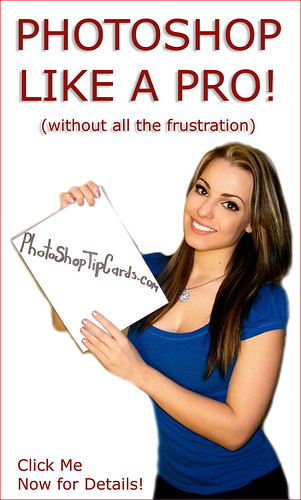
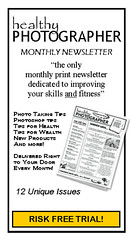




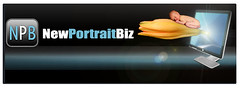



No comments:
Post a Comment