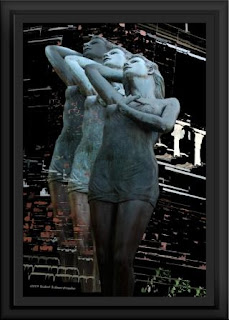 You spend hours sitting at the computer. You compose, you adjust, you tweak it in Photoshop until the photo is just perfect.
You spend hours sitting at the computer. You compose, you adjust, you tweak it in Photoshop until the photo is just perfect.However, when it comes out of the printer or returns from the lab you find yourself holding this extremely dark print, possibly devoid of all the detail you worked so hard to obtain.
Ever happen to you?
Always happen to you?
I wrestled with this for a long time. Always trying to find a way to either correct my screen, or have the lab up the exposure or use another program to lighten after Photoshop.
But everything was hit or miss until I came across this really cool tip...that works!
And the best part is that it is so simple to use!
Here's what you do. Work your photograph in Photoshop just the way you usually do.
When you feel you've got it just perfect, use Layer-Flatten Image
Next, hit Ctrl-J to duplicate the image. Then, on the Layers pallet, change the blend mode from NORMAL to SCREEN. You should see your photo instantly become too light, washed-out.
Next, reduce the OPACITY to between 20% - 50%. Now your photo should look crisp and bright. You can toggle between your original and the new "screen" lightened version by turning the duplicated layer on and off to compare. You'll probably be surprised at how much this simple change has made your photo brighter.
Finally, use SAVE AS to save your adjusted photo as jpg for printing. I usually will add the letter J at the end of my file name to let me know later that this is the one to print. You could use P or whatever designation lets you know it is for printing (so you don't mix it with one for web use or for editing).
You'll still have to use a little judgment regarding how much you should reduce the opacity. If your original was pretty dark you'll be closer to 50%, but if it just needed a little lightening reduce it to around 30%. With a little practice you'll be making perfect prints in no time!
This will save you a bundle on either printer ink or wasted lab costs! And it's so simple to do!
Try this for no more dark prints!
Robert Schwarztrauber
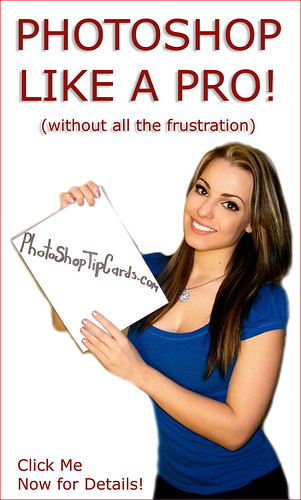
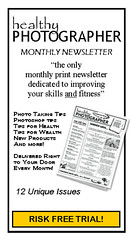




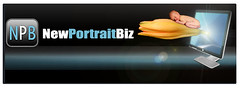



No comments:
Post a Comment