
"Blink!"
That should get about as good a result as "smile!"
Of course I'm being sarcastic. Shouting either of these
words at a portrait session will likely yield those strange,
contorted faces that always sell so well.
But what CAN we do when the proofs come back and
we see that perfect pose, where everything is just right,
except for the closed eyes? What can we do when we get
the blink in an otherwise good shot?
We might try to cut and paste an eye from a similar shot.
We might try to overlay an entire face from a similar shot
and try to twist and erase until we got an acceptable eye overlay.
Or...we might try to use an often overlooked method of copying...
the CLONE tool.
Did you know that you could open a photo, select the CLONE tool,
(doesn't matter what size here) then use ALT-Left Mouse Click
on any portion of your to photo to copy the entire photo?
Sure you can. And it makes for a really easy Copy & Paste method.
We clone (copy) from one photo and then "paint"(paste) it into another.
Here's what you do:
Open your two photos in Photoshop.
We'll use eyes as an example here.
On the photo with the good eyes (or whatever) chose the CLONE tool
then ALT-left mouse click on any portion of that photo.
Next, bring your second photo up to the front (active) position.
As always, DUPLICATE the layer to protect your original.
Then, on add a blank LAYER
Now with the blank layer active, hold down the left mouse button
and begin to "Paint" your cloned layer onto this blank layer.
"Paint" on as much or as little as you need. Don't worry though,
if you paint on too much you can just use the eraser tool to get rid
of anything you don't want.
Because we put the clone on it's own layer, we can manipulate it in many
ways without effecting our photo below. We can use free transform to vary
the size and position. We can vary the opacity if that is appropriate.
We can add a non-destructive Dodge & Burn layer to adjust the layers
for perfect blending.
Using CLONE as a copy and paste tool can be used to create many
different creative effects.
Try it...I think you'll like it!
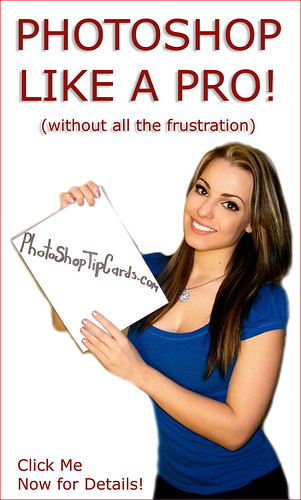
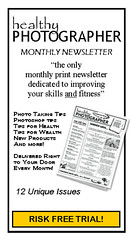




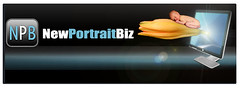



No comments:
Post a Comment