
Here's a small but important tip for anyone who is creating shadows of the kind I've shown how to make on previous postings. (As opposed to the ones we hate to get when taking photographs in the first place!)
The problem I see happening is when you want to reposition your subject AFTER having made the shadow.
Since we have been creating shadows by duplicating our subject layer, blackening it, reducing opacity, move tool to offset, etc., etc., the problem comes when we move our original subject - the realistic shadow we created does not follow along (because it is on a separate layer).
Fortunately, the solution is simple! Ctrl-E
Ctrl-E (keyboard shortcut for LAYER-MERGE DOWN) will combine your shadow layer and your subject layer into ONE layer. Simply select the layer which is on top (orig.subject) and then do a Ctrl-E to merge it down together with your shadow effect.
Now being one layer, when you want to move your subject, the shadow will trail along.
Not just for shadows, whenever you have two or more items you want to be able to manipulate as one group, use Ctrl-E to merge your two (or more) layers together. (Since it will only combine one layer with the one directly below it, combining more than 2 layer will require more than 2 Ctrl-E operations)
In today's photo, once I combined the matchbox with the shadow, I could duplicate it over and over and position each one wherever I want on the photo.
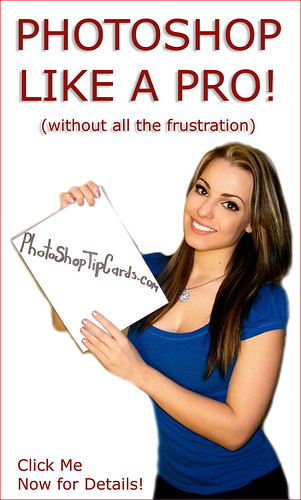
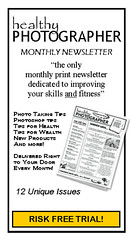




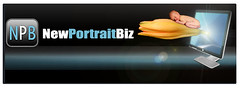



No comments:
Post a Comment