Sunday, September 19, 2010
Look 10 Years Younger...in Less than 30 Seconds!
Babies know the secret to looking young...it's softer skin!
In today's quick tip I'll give you the fastest way to turn back the hands of time on those of us who no longer wearing our original birthday suits. The fastest Photoshop way, that is.
Here's a tip ripped straight from the pages of "The Original Photoshop Recipe Book" Page 41 to be exact.
Skin Soften with High Pass Filter
Step 1: Duplicate your background layer
Step 2: Change the new layer's BLEND mode to OVERLAY
Step 3: Go to FILTER > OTHER > HIGH PASS
Step 4: Set the pixel value to 9.5 and click OK
Step 5: Press CTRL-I to invert the layer (photo will get blurry)
Step 6: Begin reducing the layer OPACITY until a nice skin smoothness
is obtained.
Step 7: Add a layer mask and paint with a soft brush (color:black)
over features that should be sharper (like eyes, inner lips, teeth, hair, etc)
In less than 30 seconds you can remove years from the faces of those you love. (or those you are trying to sell portraits to!)
BONUS: This will also help to diminish the appearance of stray hairs across the face, acne blemishes, scars and blotchy skin! A 30 second cosmetic surgery!
Be sure to sign up for my Photoshop Tip Group using the form in the right-hand column. That way you'll never miss out on the ONE tip that might have saved your project!
Also, be sure to join us on my new Facebook Group. It's called "Photoshop Friends". Just type that into your Facebook search (without the quote marks) to find us. Share your favorite photos with us!
Also, if you like this post and want to see more like it, be sure to click the [f] in the toolbar below to "Like" this on FACEBOOK. Thanks!
Subscribe to:
Post Comments (Atom)
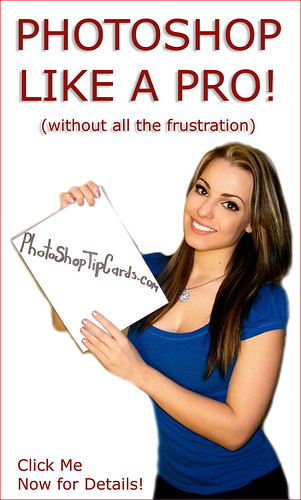
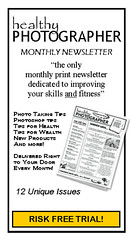




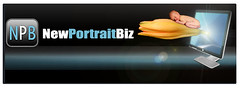



No comments:
Post a Comment