
Have you ever wanted to change the color of something in your photo, but not change the color of everything?
Here's some simple ways to do that and still maintain all highlights and other lighting characteristic of your subject.
In this example, the leaves needed a bit more color, but I certainly did not want to make everything greener!
First, select the area you wish to change using your favorite selection tool, ie. magic wand, lasso etc. However you do it, get those ants to dance around your selection.
Second, go to
LAYER-NEW ADJUSTMENT LAYER-HUE/SATURATION
...or, LAYER-NEW ADJUSTMENT LAYER-COLOR CHANGE
...or, LAYER-NEW ADJUSTMENT LAYER-SELECTIVE COLOR
Once you say "OK" to the pop-up box, the ants will disappear from around your selection but you will now have a masked layer (allowing changes to occur to only your selected subject).
Third...You may now begin to move the sliders until you achieve the color you wanted. You may also repeat the process (stacking layers), mix or match the color changing options, vary the opacity or lighting since each is on it's own separate adjustment layer.
Taking this a bit farther, you can see that by using the selection tool and LAYER-NEW ADJUSTMENT LAYER, you can selective change a zillion things about your selected subject (anything that comes up as an option under the NEW ADJUSTMENT LAYER).
Now that's a quick and easy 3 step!
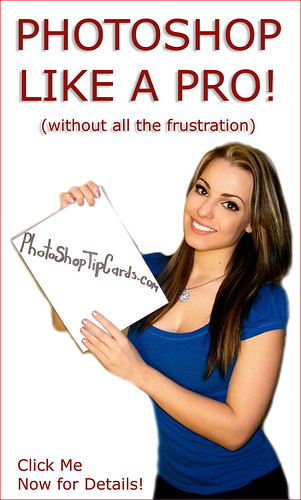
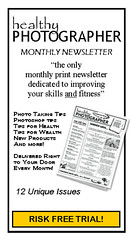




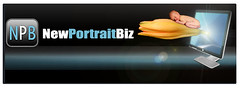



No comments:
Post a Comment