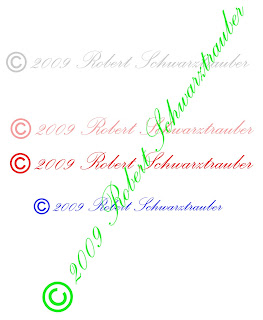 For maximum time savings it's important to automate as many repetitive actions as we can.
For maximum time savings it's important to automate as many repetitive actions as we can.Watermarking, or copyright stamping our photos is one of those chores.
An easy way top automate this function is by creating a BRUSH that actually IS our watermark stamp.
Did you know you could create your own brushes? Not just for watermarking, but for painting or drawing or erasing with any shape you need and can create.
Basically, you use any of the text, shape or photo or drawing tools you wish, select any or all combinations with the marquee tool then choose EDIT-DEFINE BRUSH, choose a name for your creation and say "OK".
To begin, open Photoshop, go to FILE -NEW.
In the pop-up box be sure to check the box to make your background TRANSPARENT. (unless you want it with a white background, if so, then choose that option)
In this example for watermarking or copyright stamping photos, I chose the Copyright symbol from the shapes drawing icon, then added, on another later my name in Palace Script MT (strong).
I then merged the two layers together and used my rectangular MARQUEE tool to select everything together.
Once selected go to EDIT -DEFINE BRUSH. You'll get a pop-up box allowing you to name your new brush. Then, click "OK".
Now, whenever you want to apply a watermark to your photos, simply select your creation from the BRUSH pallete, (just like you would a round brush, but you'll have to scroll to the bottom of the list to find your new brush creation). Pick your brush color, and opacity, and flow then "CLICK" on your photo and like magic your signature stamp will appear.
Use the slider to adjust your signature size just like you would any other brush.
If you feel you want to tilt or make your selection vertical, simple create a new layer over your photo, stamp that with your brush then use EDIT-FREE TRANSFORM to position your brush or size it any way you like. If resizing this way, be sure to hold down the shift key as you resize to preserve the proportions.
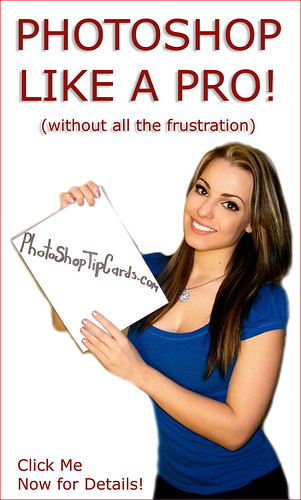
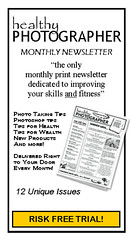




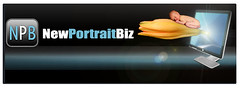



No comments:
Post a Comment