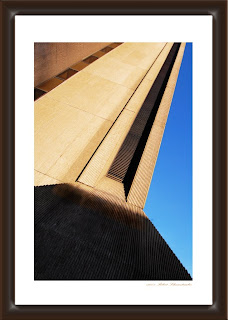 Be like the tall building... reach for the sky!
Be like the tall building... reach for the sky!Short post today (tonight). Got to rise early for my daughter's First Communion service tomorrow. And there's still miles to go before I sleep! So here we go...
Ever found yourself scratching your head as to why your photo will look nice and sharp at one percentage, say 25%, and then when you zoom up to 75% or 95% to do some detail work it gets all fuzzy, all pixelly, all jagged?
It's a Photoshop thing.
Photoshop uses its full pixel power at 100%, 50%, 25% and 12.5 %. At these percentages you will see what you'll get.
Intermediate percentages, those which fall between any of the numbers shown above, like 33.3% will not include all the pixels. That is why your image may appear a little fuzzy at that size, but then it looks good when you move to 50%.
Photoshop stores in cache the full pixel preview at the 100, 50, 25 and 12.5 percent ratios. By not showing/storing for every ratio, memory is conserved and speed is optimized.
So if your adjusting for clarity or sharpness, be sure your ratio is set to one of the 4 full-pixel points...100%, 50%, 25% or 12.5 %.
There you go. Another Photoshop mystery solved.
Remember to pop on back for "Shortcut Sunday" where I'll share more secret keyboard shortcuts to speed your work along.
And, be sure to sign-up (in the top right corner) for the Photoshop Tip Cards group.
In addition to receiving a FREE set of cards, next week I'll be announcing a new book that I've co-authored with another photographer who just happens to be a brilliant marketer. If you're looking to boost your income along with your Photoshop skills, you won't want to miss it!
Sign-up now so you'll be the first to know!
by Robert Schwarztrauber

No comments:
Post a Comment