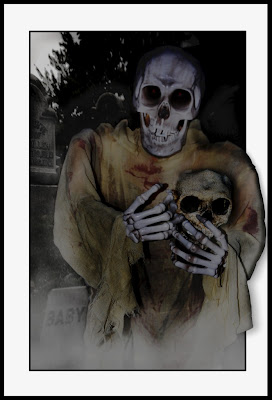 Photoshop can be a lot less scary to work with and a whole lot faster to use when you know a few simple shortcuts.
Photoshop can be a lot less scary to work with and a whole lot faster to use when you know a few simple shortcuts.Here are some commonly used keyboard shortcuts that are frighteningly simple to apply:
Alt-Backspace: will fill any layer completely with the foreground color shown on the pallet
Ctrl-Backspace: will fill any layer completely with the background color shown on the pallet
Alt-Shift-Backspace: will fill any pixel area with the foreground color...great if you've just drawn a shape with the marquee tool or selected a figure with the lasso tool. Could be useful for creating shadows too!
Ctrl-Shift-Backspace: will fill any pixel area with the background color.
And how about two useful text tips...
1. Say you've just created a line of text, but it's not positioned where you want it. You don't need to go out to the Move Tool (arrow). Simply grab the mouse and move the cursor away from your text.
Then, left click and drag your text to wherever you like.
2. You've positioned the text where you want it, but now you don't like the color. No problem. Simply move your cursor to the beginning or end of your text line, left click the mouse and drag across your text to highlight it. Now you can go up to the toolbar and click on colors to alter the one shown on screen.
OK, that's not really big news. But if you found it frustrating that you couldn't SEE the new color you selected because of the highlighting, stay tuned! I have a nice keyboard shortcut for you that will save you time and aggravation.
Press, Ctrl-H to temporarily turn off the visual highlighter so you can SEE your true text color.
That's all for today. See, nothing to be afraid of.
When you have a guide to walk you down the creepy dark corridors of Photoshop, it can actually be kind of fun! Let Photoshop Tip Cards be your great BIG FLASHLIGHT, lighting your path through the scary maze that Photoshop can become.

No comments:
Post a Comment